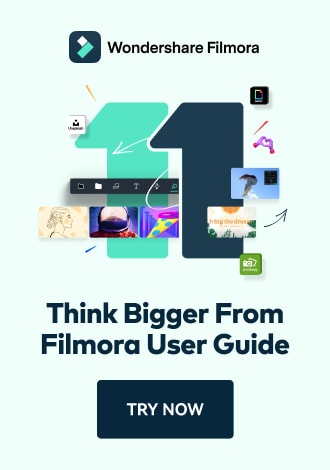Work Smarter with PDFelement User Guide
Organize PDF on iOS - Reorder Pages
PDFelement for iOS revolutionizes document restructuring with its intuitive drag-and-drop interface, eliminating the frustration of manual page reorganization. This mobile-optimized solution lets professionals perfect document flow directly from their iPhone or iPad.
Page Ordering Features:
- Visual drag-and-drop reorganization
- Real-time preview of new page sequence
- Supports bulk page movements
- Undo/redo functionality for adjustments
- Maintains all original document quality
Step 1: Enter Page Organization Mode
- Open your PDF document
- Tap the "Organize Pages" icon (top-left)
- View all pages in thumbnail grid

Accessing page rearrangement tools
Step 2: Reorganize Pages
- Press and hold desired page
- Drag to new position
- Release to drop in place
- Repeat for additional pages as needed
- Tap "Done" to finalize changes

Dragging pages to new positions
Advanced Technique: For complex reorganizations, use multi-select (tap while holding Command key on iPad or use the selection tool) to move multiple pages simultaneously. The blue insertion line shows precise placement before releasing.