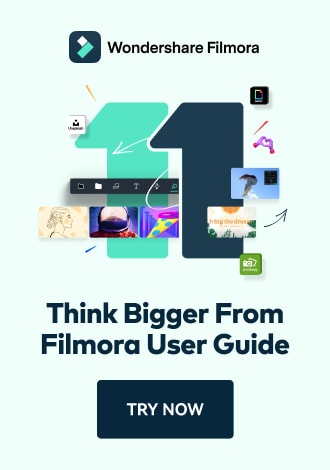Work Smarter with PDFelement User Guide
Edit PDF on iOS - Edit Image
PDFelement for iOS provides comprehensive image editing tools that let you modify, enhance, and manage images within PDF documents directly from your iPhone or iPad.
Image Editing Capabilities:
- Add new images from gallery or camera
- Rotate and reposition existing images
- Crop unwanted portions
- Replace images with new versions
- Extract, copy, or delete images
Step 1: Add an Image to PDF
- Open your PDF and tap "Edit PDF"
- Select "Add Image"
- Choose from gallery or take new photo

Adding an image to your PDF
Step 2: Rotate Image
- Long press image to show toolbar
- Tap "Rotate" icon
- Adjust orientation as needed

Rotating an image within PDF
Step 3: Crop Image
- Access image toolbar
- Select "Crop"
- Drag corners to adjust crop area
- Tap "Done" to confirm

Cropping an image in PDF
Step 4: Replace Image
- Open image toolbar
- Tap "Replace"
- Select new image from device

Replacing an existing image
Step 5: Extract, Copy or Delete
- Access image toolbar
- Choose "Extract" to save to device
- Use "Copy" to duplicate
- Select "Delete" to remove

Additional image editing options
Pro Tip: For precise positioning, use two fingers to pinch-zoom before making adjustments to images in your PDF.