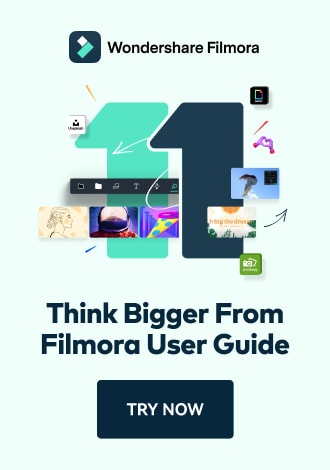PDF AI Tools on Android - Chat With PDF
PDFelement on Android provides an AI-assistant, Lumi, that enhances your PDF interactions within the application. You can give different prompts to Lumi, and it will generate accurate results across your queries.
It gives you two modes, "Chat with PDF" and "Chat with AI," catering to your PDF management needs. You can easily ask the AI in the app to summarize your PDF or check the grammar for you. To learn how to chat with the PDF using PDFelement's Lumi, read the steps mentioned below:
Step 1. Select Chat With PDF and Open Document
Once you have launched the application on your smartphone, locate the "Chat With PDF" option from the homepage and tap on it. Next, select the document and open it within the application.

Step 2. Give Prompts to the AI Assistant
In the following interface, input your queries in the prompt box and hit the "Send" icon to send your query. The AI will instantly generate an answer to your question within the same interface. You can tap the "Copy" icon to copy the results and paste them wherever you want. If you are not satisfied with the results, you can press the "Regenerate" icon to generate results again.